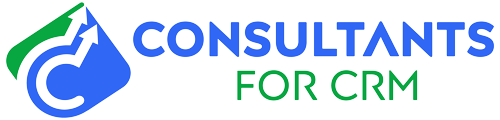If you’re like most salespeople, you live and breathe your CRM. And if you’re using Pipedrive, you know that it’s an effective tool for managing your deals and keeping your pipeline full. But did you know that Pipedrive also has some great built-in reporting features?
In this article, we’ll show you how to run reports in Pipedrive so you can get the data you need to make informed decisions about your sales strategy.
What are reports in Pipedrive?
Pipedrive is a sales CRM software that helps sales teams close more deals. One of the features of Pipedrive is the ability to create reports. Reports give users an overview of their sales data and performance. There are several different types of reports that users can create, including:
– Deals by stage
– Deals by owner
– Deals by source
– Deals by product
– Deals by tag
Users can also create custom reports that fit their specific needs. Reports can be generated for a specific time period and can be exported to CSV or PDF.
Types of reports Pipedrive
Pipedrive’s CRM reports offer valuable insights into your entire sales process, from qualifying sales leads to closing deals. You can generate pre-formatted reports or create your own custom reports. They provide detailed information about what your sales team has done, so you can make informed decisions about future sales strategies.
Pipedrive has three report categories: activities effort, Pipedrive performance, and sales performance. Let’s take a closer look at each one.
1. Activities Effort Reports
Activities effort reports give you an overview of your sales team’s productivity in terms of adding and completing activities. Pipedrive has six predefined activities:
– Call
– Deadline
– Lunch
– Meeting
– Task
Basic activities effort reports include information on activities added, activities completed, emails sent, and emails received. You can generate reports for your entire sales team or filter by an individual to see who is doing well in generating sales leads or is best at subsequent lead nurturing.
2. Pipedrive Performance
Tracking activities alone doesn’t give you the whole picture of your sales team’s performance. Pipedrive’s four performance report categories give you a more complete picture by tracking the status and resolution of deals:
– Deals started: Number of deals initiated, the status of each one, and any associated product.
– Deals progress: Deals in your sales pipeline are broken out by stage or the user assigned to them
– Deal velocity: Average time from a deal’s creation until it’s designated as lost or won.
– Deal conversion: Percentage of deals lost or won at different sales pipeline stages
You can filter these reports by users, users over time, deal stage, or deal stage over time to get performance information for individuals and the sales team. Enable Pipedrive’s Products to feature to track the products most often associated with deals and track individual product performance over time in terms of deals won.
3. Sales Performance
Sales performance reports give you a deep dive into the hows and whys of deals lost and won and project your future revenue. This includes breakdowns of:
– Deals won: Number of total deals won, deals by the user, and value
– Deals lost: Number of deals lost by the user, stage, and reason
– Revenue forecast: Projected incoming revenue based on won, lost, and pending deals
Sales performance reports help you identify patterns. Do sales vary at certain times during the year? Are deals lost at specific points in your pipeline? This information allows you to retool and refine your sales processes to maximize revenue generation.
How to run reports in Pipedrive
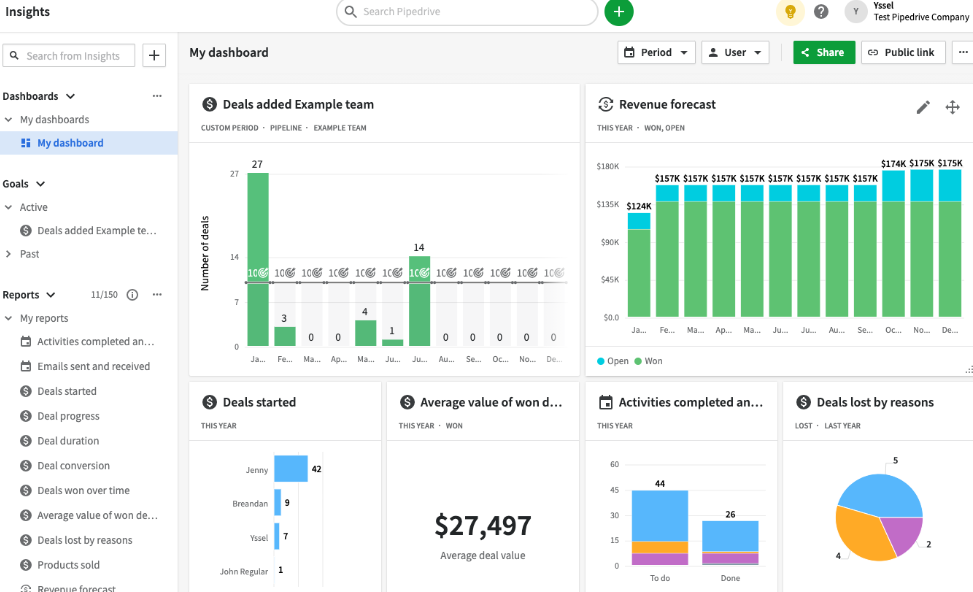
If you’re looking for a CRM with powerful reporting features, you should definitely check out Pipedrive. In this article, we’ll show you how to run reports in Pipedrive so you can get the most out of your data.
To run a report in Pipedrive, first, log into your Pipedrive account and click on the “Reports” tab in the navigation bar.
Next, select the type of report you want to run. There are four types of reports available in Pipedrive: deal reports, people reports, activity reports, and product reports.
For this example, we’ll choose to run a deal report.
Once you’ve selected the type of report, you want to run, you’ll need to choose the timeframe for the report. You can choose to run a report for a specific date range or a relative timeframe (such as the last 7 days or the last 30 days).
After you’ve selected the timeframe, you’ll need to choose the metric you want to track. There are a variety of metrics available, including deal value, deal stage, and expected close date.
Finally, you can choose to include additional details in your reports, such as the owner of the deal or the products associated with the deal.
Once you’ve selected all the options for your report, click the Generate Report button.
Your report will be generated, and you’ll be able to see the data in a variety of formats, including a table, a graph, or a list.
You can also export your report as a CSV file so you can further analyze the data or share it with others.
Why do users run reports in Pipedrive?
1. To get an overview of their sales pipeline: This is probably the most common reason why users run reports in Pipedrive. By getting a bird’s eye view of their sales pipeline, they can quickly identify any potential issues and take corrective action.
2. To track their progress against their targets: Reports can be very useful for salespeople who want to track their progress against their targets. By running regular reports, they can ensure that they are on track to hit their targets.
3. To keep track of their sales activities: Salespeople often need to keep track of their sales activities in order to report back to their managers. By running reports in Pipedrive, they can easily track their progress and ensure that they are meeting their targets.
4. To identify any issues in their sales process: By running reports, salespeople can quickly identify any issues in their sales process. This can be extremely useful for troubleshooting purposes.
5. To find new opportunities: Reports can also be used to find new sales opportunities. By identifying trends in your data, you can target specific areas that may be ripe for new business.
6. To track the success of your sales campaigns: If you’re running a sales campaign, reports can be very useful for tracking its success. By monitoring your results, you can make necessary adjustments to ensure that your campaign is as successful as possible.
7. To forecast your future sales: Reports can also be used to forecast your future sales. By analyzing your past sales data, you can develop a projection of your future sales. This can be extremely useful for planning purposes.
Advantages of run reports in Pipedrive
Sales and marketing teams have long used custom reports to track their progress and performance against specific goals. But what are the advantages of using Pipedrive’s report builder to run your reports?
1. Increased accuracy
Pipedrive’s report builder ensures that the data in your reports is always accurate. This is because the report builder pulls data directly from your Pipedrive account, so you don’t have to worry about manually entering data or exporting data from other software.
2. Save time.
The report builder saves you time by automating the process of creating reports. This means that you don’t have to waste time manually creating reports or copying and pasting data into a spreadsheet.
3. Create custom reports.
With the report builder, you can create custom reports tailored to your specific needs. This means that you can include only the relevant data to you, and you can design your reports to match your company’s branding.
4. Schedule reports
With the report builder, you can schedule reports to be generated and emailed to you on a regular basis. This means that you don’t have to remember to run reports manually, and you can be sure that you always have the latest data.
5. Share reports
The report builder makes it easy to share reports with others. You can email reports directly from the report builder, or you can export them to PDF or Excel and share them through your company’s intranet or other file sharing service.
6. Access reports from anywhere
because the report builder is web-based, you can access your reports from anywhere. This means that you can view your reports on your laptop, tablet, or smartphone, and you can share them with others regardless of their location.
7. Get started quickly.
The report builder is easy to use, so you can get started quickly without having to go through a long learning curve. This means that you can start using the report builder to run reports immediately, without having to wait for training or support.
8. No need for IT support
because the report builder is web-based, there is no need for IT support. This means that you can run reports without having to rely on IT staff, and you can be sure that your reports will always be available.
9. Generate reports in multiple languages.
With the report builder, you can generate reports in multiple languages. This means that you can share reports with international colleagues and customers, and you can tailor reports to specific markets.
10. Try it for free.
The report builder is available free of charge, so you can try it out without having to make a commitment. This means that you can explore all of the features of the report builder and decide if it’s the right tool for you.
Importance of run reports in Pipedrive
Sales teams have a lot of data to keep track of. From leads to opportunities to closed deals, there is a lot of information to process. This is where run reports come in. Run reports help sales teams track their progress and performance over time. They can be used to identify trends and spot areas of improvement.
1. Keep track of progress: Run reports can be used to track a sales team’s progress over time. This is helpful for setting goals and measuring performance.
2. Identify trends: Run reports can help sales teams identify trends in their data. This can be used to adjust strategies and make more informed decisions.
3. Spot areas of improvement: Run reports can help sales teams spot areas of improvement. This can be used to focus on specific areas and make changes to improve performance.
4. Monitor performance: Run reports can be used to monitor a sales team’s performance over time. This can be helpful for identifying patterns and making changes to improve performance.
5. Make informed decisions: Run reports can help sales teams make informed decisions. This can be used to adjust strategies and make more informed decisions.
So there you have it! That’s how you run reports in Pipedrive. By taking advantage of the built-in reporting features, you can get the data you need to make informed decisions about your sales strategy.
If you need help running reports in Pipedrive, please contact our Pipedrive consultants team. Our experts will be happy to assist you. Click here to contact our Pipedrive advisor.