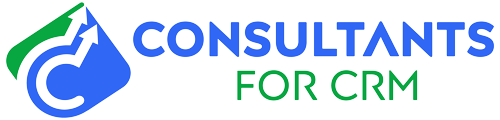Pipedrive is a Customer Relationship Management (CRM) software that helps businesses organize and streamline their sales processes. It is a powerful tool for managing leads, deals, and customer interactions. In this guide, we will take you through a step-by-step process of setting up Pipedrive to get the most out of the software and improve your sales process.
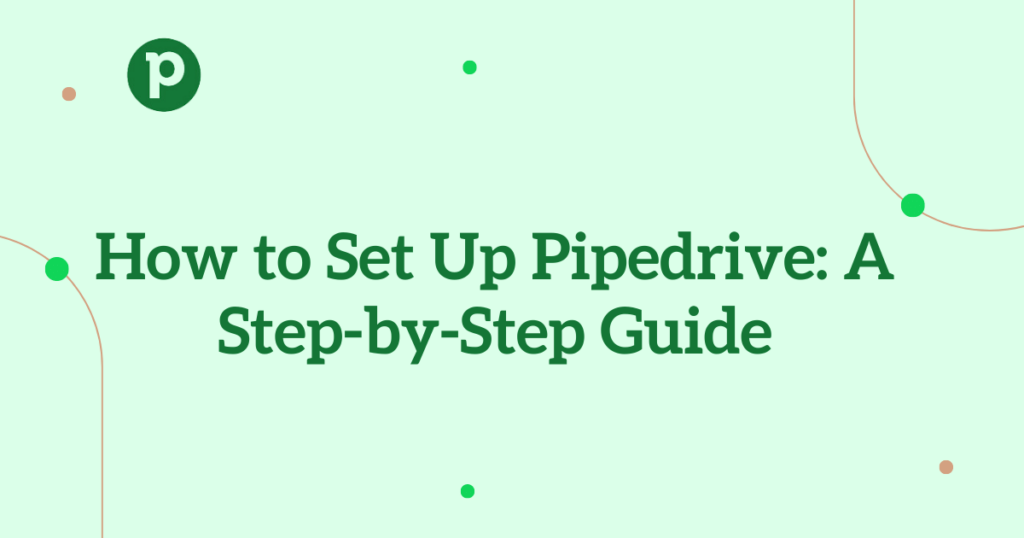
Step 1: Sign up for Pipedrive
To sign up for Pipedrive, go to their website and click on the “Sign Up” button in the top right corner. You will be asked to enter your email address and a password. Once you have completed the sign-up process, you will receive an email to verify your account.
Step 2: Set up your account
After verifying your account, you will be taken to the Pipedrive dashboard. The first thing you need to do is set up your account. Click on the “Settings” button in the top right corner and select “Company Settings.” Here, you can add your company name, logo, and other important information. You can also set up your company’s currency, time zone, and language preference.
Step 3: Add your team
To add team members, click on the “Settings” button again and select “Manage Users.” You can invite team members to join your Pipedrive account by entering their email addresses. You can also assign different roles and permissions to each team member, depending on their job responsibilities.
Step 4: Customize your pipeline
The pipeline is the core feature of Pipedrive, and it represents your sales process. To customize your pipeline, click on “Settings” and select “Pipeline View.” Here, you can add or remove stages, rename stages, and add custom fields to each stage. You can also change the order of the stages by dragging and dropping them.
Step 5: Import your data
If you have existing customer data, you can import it into Pipedrive. To do this, click on “Settings” and select “Import Data.” Pipedrive supports various file formats, including CSV, XLS, and XLSX. You can also import data from other CRM software such as Salesforce.
To learn details How to Import Data into Pipedrive
How To Import Contacts To Pipedrive
Step 6: Integrate with other tools
Pipedrive integrates with many other tools, such as email marketing software, accounting software, and project management software. To integrate with other tools, click on “Settings” and select “Integrations.” Here, you can select the tool you want to integrate with and follow the instructions to complete the setup.
Step 7: Start using Pipedrive
Once you have completed the setup process, you can start using Pipedrive to manage your sales process. You can add new leads, create deals, and track customer interactions. Pipedrive also provides detailed analytics and reports to help you analyze your sales data and improve your sales process.
In conclusion, setting up Pipedrive is a straightforward process that can greatly benefit your business. By following the steps outlined in this guide, you can customize Pipedrive to fit your specific needs and start managing your sales process more efficiently.