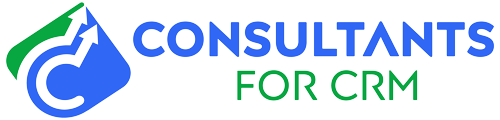Merging organizations in Pipedrive can be a useful way to combine similar or duplicate organizations into one record. This can help you keep your CRM clean and organized, and ensure that you don’t have conflicting or redundant information. In this blog, we’ll go over the steps you need to take to merge organizations in Pipedrive.
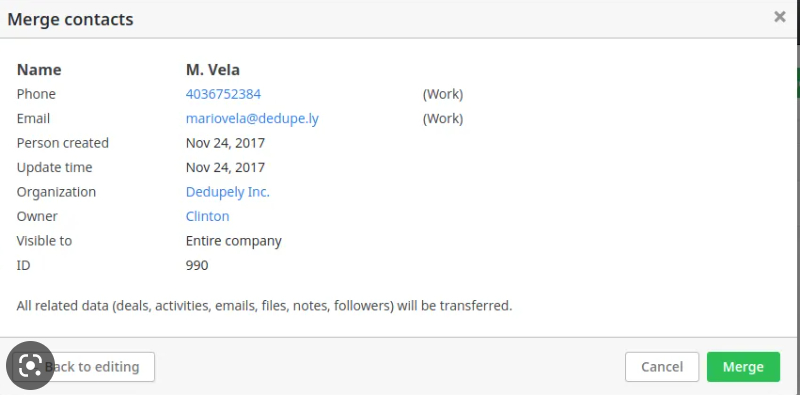
- Start by accessing the organization you want to keep in your Pipedrive account. This will be the “primary” organization, and all of the information from the other organization(s) will be merged into it.
- Next, click on the “More” button in the top right corner of the organization page, and select “Merge organizations” from the dropdown menu.
- You’ll see a pop-up window with a search field. Use this field to search for the organization(s) you want to merge into the primary organization.
- When you find the organization you want to merge, click on the checkbox next to its name. You can select multiple organizations to merge at once.
- Once you’ve selected all of the organizations you want to merge, click the “Merge” button.
- You’ll see a confirmation window with a summary of the merge. Review the information carefully to make sure everything is correct.
- If everything looks good, click the “Merge organizations” button to complete the merge.
- The merged organizations will now be combined into a single record in your Pipedrive account. You may need to adjust some of the information to ensure that everything is up to date and accurate.
That’s it! With these steps, you should now know how to merge organizations in Pipedrive. This can be a useful tool for keeping your CRM organized and streamlined, and can help you avoid confusion and duplication of information.