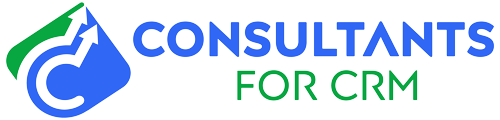Pipedrive is a popular sales management tool that helps companies track and manage their deals and sales pipelines. If you’re using Pipedrive and want to delete a deal from your account, here’s a step-by-step guide on how to do it:
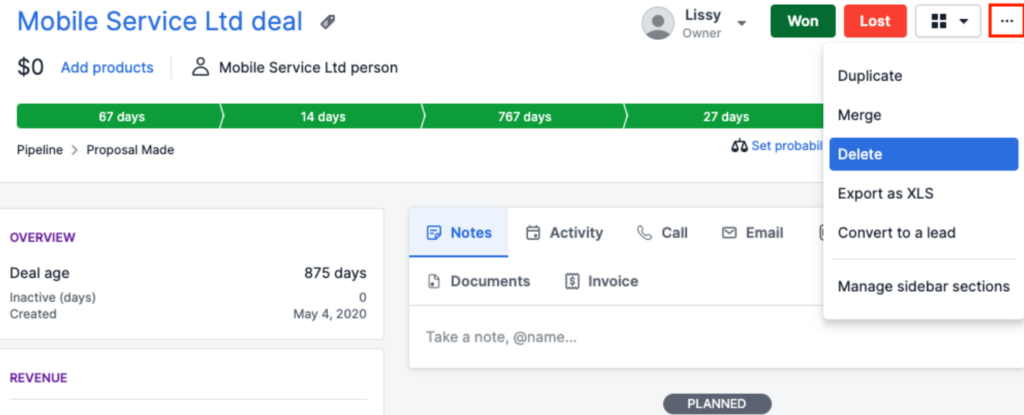
- Log in to your Pipedrive account and click on the “Deals” tab at the top of the page.
- On the Deals page, you’ll see a list of all the deals in your account. Locate the deal you want to delete and click on it to open the deal details.
- Once you have the deal open, click on the “Edit” button in the top right corner of the page.
- In the edit mode, click on the “Delete” button at the bottom of the page.
- A pop-up window will appear asking you to confirm the deletion. Click on “Delete” to permanently delete the deal from your Pipedrive account.
That’s all it takes to delete a deal from Pipedrive. Just be sure to double-check that you really want to delete the deal before you confirm the deletion, as there is no way to recover a deleted deal.
If you want to delete multiple deals at once, you can do so by selecting the deals you want to delete and clicking on the “Bulk actions” button at the top of the Deals page. From there, you can choose the “Delete” option to delete all of the selected deals at once.
By following these steps, you can easily delete deals from your Pipedrive account and keep your sales pipeline organized and up-to-date.