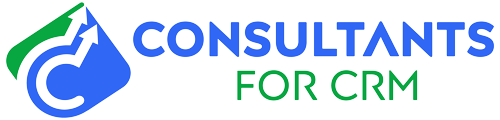Welcome to our blog, where we’ll help you navigate the world of Pipedrive data export problems and find the solutions you need. If you’re using Pipedrive for your business, you already know how crucial it is to have access to your data.
Whether it’s to analyze your sales performance, share insights with your team, or comply with data regulations, exporting your data is a vital function. However, Pipedrive data export problems can sometimes throw a wrench in the works, causing frustration and headaches. But fear not, we’re here to guide you through it all.
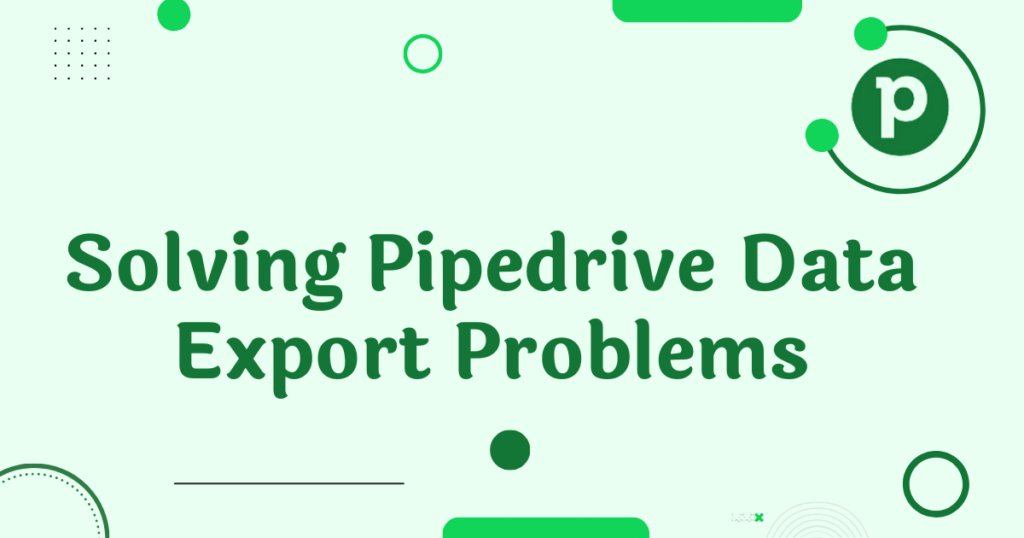
Understanding Pipedrive Data Export
Before we dive into solving Pipedrive data export problems, let’s get a basic understanding of how data export works in Pipedrive. Pipedrive is a robust customer relationship management (CRM) system that allows businesses to track their sales activities, leads, and customer interactions.
Exporting data from Pipedrive means taking your valuable information out of the platform and saving it in a format you can use elsewhere. This is essential for creating reports, conducting analysis, or simply keeping backups of your data.
Pipedrive offers several export options, such as exporting deals, contacts, organizations, and more. Knowing these options is the first step in conquering any export-related challenges.
Common Pipedrive Data Export Problems
Exporting data from Pipedrive isn’t always a walk in the park. Here are some of the common challenges you might encounter:
Incomplete Data Exports: Sometimes, you might find that not all the data you expected is included in your export.
Formatting Issues in Exported Data: Data exported from Pipedrive may not always be in the format you need, making it challenging to work with.
Exporting Large Datasets: If you have a substantial amount of data to export, you may face issues related to file size and processing time.
Data Security Concerns: Keeping your data secure during the export process is vital, especially if it contains sensitive customer information.
Exporting Custom Fields and Properties: Pipedrive allows for customization, but this can complicate the export process, particularly if you have unique custom fields and properties.
Stay with us as we unravel the solutions to these problems and offer expert tips to make your Pipedrive data export experience smoother than ever before.
Tips for Solving Pipedrive Data Export Problems
Check your internet connection: Before starting any export, ensure you have a stable internet connection to prevent interruptions during the process. A stable connection can significantly reduce the chances of incomplete exports.
Use filters and segmentation for specific data exports: If you’re looking for specific information, take advantage of Pipedrive’s filtering options. Segment your data to export only what you need, making the process faster and more manageable.
Export in smaller batches: Instead of trying to export all your data at once, consider breaking it into smaller, more manageable chunks. This can help avoid issues with large datasets and improve overall efficiency.
Use third-party tools for advanced export options: Sometimes, third-party applications can provide advanced export options and better customization. Explore these tools to see if they can streamline your export process.
Verify your data before and after export: Always double-check your data before exporting it from Pipedrive and after importing it elsewhere. This can help you catch any discrepancies or formatting issues early on.
Step-by-Step Guide to Exporting Data from Pipedrive
Now, let’s walk you through the step-by-step process of exporting data from Pipedrive.
Accessing the data export feature: Log in to your Pipedrive account and navigate to the section you want to export data from (e.g., Deals, Contacts, Organizations).
Choosing the export type: Look for the export option within that section. Pipedrive offers various export types, such as Excel, CSV, and more. Choose the one that suits your needs.
Customizing export settings: Depending on the export type, you may have options to customize what data is included and the format in which it’s exported. Adjust these settings as necessary.
Initiating the export process: Click the export button to start the process. Pipedrive will generate the export file based on your settings.
Checking the exported file: Once the export is complete, download the file to your device. Open it to ensure that the data is accurate and in the desired format.
Overcoming Formatting Issues
Formatting issues can be a headache when dealing with exported data. To overcome them:
Clean up exported data: Use spreadsheet software like Microsoft Excel or Google Sheets to clean up and format your data as needed.
Avoid common formatting pitfalls: Be aware of issues like date formats, special characters, and inconsistent data structures, and address them during the cleaning process.
Exporting Large Datasets
Exporting large datasets can be challenging due to file size and processing time. Here are some strategies to tackle this problem:
Use the Pipedrive API: For very large exports, consider using the Pipedrive API to automate and manage the export process more efficiently.
Implement data archiving strategies: Archive old or less frequently used data to reduce the size of your exports.
Manage data storage efficiently: Regularly review and clean up your Pipedrive account to keep it streamlined and manageable.
Ensuring Data Security
Data security should always be a top priority during the export process. Here’s how to ensure your data stays safe:
Pipedrive’s data security measures: Understand Pipedrive’s built-in security features and encryption protocols.
Best practices for data security during export: Encrypt exported files, limit access to sensitive data, and use secure file-sharing methods.
Compliance with data protection regulations: Ensure that your data export practices align with relevant data protection laws and regulations, such as GDPR.
Exporting Custom Fields and Properties
Handling custom fields and properties effectively is crucial for accurate data exports:
Customizing export settings for specific data: Customize your export settings to include custom fields and properties, ensuring nothing is left out.
Handling custom fields and properties effectively: Know how your custom fields and properties work within Pipedrive to export them seamlessly.
Troubleshooting issues with custom data: If you encounter problems with custom data, consult Pipedrive’s support resources or reach out to experts for guidance.
Conclusion
In conclusion, conquering Pipedrive data export problems is essential for businesses that rely on this powerful CRM platform. By understanding the export process, addressing common challenges, and following our expert tips, you can ensure a smooth and efficient data export experience.
Remember, data export is not just a technical task—it’s a vital component of your business operations, enabling you to make informed decisions, analyze performance, and comply with data regulations.
Ready to supercharge your Pipedrive data export process? Our Pipedrive Consulting Services are here to help you every step of the way. Don’t let data export problems hold your business back—reach out to us today, and let’s unlock the full potential of your Pipedrive CRM!