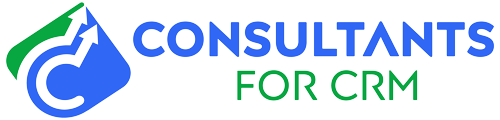Are you trying to export leads from your Pipedrive account? Exporting leads from Pipedrive is a great way to get a snapshot of your sales pipeline and track your progress. Luckily, it’s a straightforward process. In this blog, we’ll show you how to export leads from Pipedrive step by step.
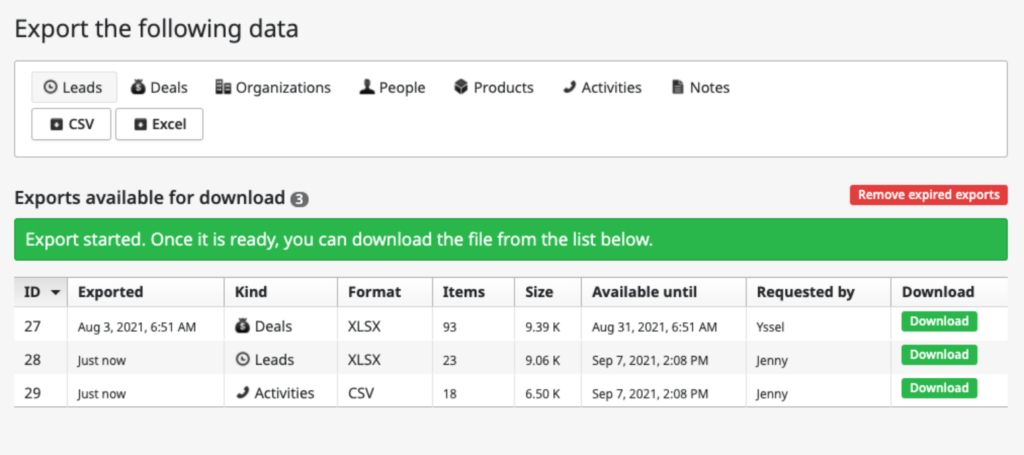
First, log in to your Pipedrive account. Once you’ve logged in, click on the “Deals” tab on the left-hand side of the page. From here, you’ll be able to view all of your deals and their associated data.
Now, select the deals you want to export by clicking on the check box on the left-hand side of each deal. You can also select all of your deals by clicking on the “Select all” check box at the top of the page.
Once you’ve selected all of the deals you want to export, click on the “Export” button at the top of the page. This will open a new window where you’ll be able to choose the fields you want to export.
Choose your fields and click “Export” at the bottom of the window. This will bring up a dialogue box where you can save the exported file to your computer. Select a location and click “Save” to finish.
That’s it – you’ve now successfully exported leads from Pipedrive! This process will allow you to easily view and analyze your leads outside of Pipedrive and use the data to track your sales progress.
We hope this blog has been helpful in showing you how to export leads from Pipedrive step by step. Thanks for reading!