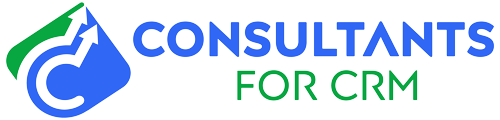If you’re looking to export your contacts from Pipedrive, there are a few different ways to do it. In this blog post, we’ll show you how to export your contacts from Pipedrive using the native export functionality and also using a third-party tool.
Exporting contacts from Pipedrive
Exporting contacts from Pipedrive using the native export functionality is pretty straightforward.
Pipedrive is a great CRM for managing your sales pipeline and keeping track of your contacts. But what if you need to export your contacts for use in another system? No problem! Here’s a step-by-step guide on how to export your contacts from Pipedrive.
- Log in to your Pipedrive account and click on your name in the top left-hand corner.
- From the dropdown menu, select “Settings”.
- On the left-hand side of the screen, select “Data Management”.
- Under “Export Data”, select “Contacts”.
- Choose the format you want to export your contacts in (CSV or vCard) and click “Export”.
- That’s it! Your contacts will now be exported and you can use them in another system.
Export contacts using Piesync
If you’re looking for a more robust solution, you can also export your Pipedrive contacts using a third-party tool like PieSync.
PieSync integrates with a variety of CRM and email marketing platforms, so you can keep your contacts in sync no matter where they’re located. Plus, it’s really easy to set up and use.
To export your contacts from Pipedrive using PieSync, just sign up for a free trial and connect your Pipedrive account.
Once you’ve connected your account, you can choose which contacts you want to sync and how often you want the sync to occur. PieSync will take care of the rest, so you can focus on more important things.
Export contacts using Zapier
Another option is to use a third-party tool like Zapier. Zapier allows you to connect Pipedrive with over 1,000 other apps, including Google Sheets, Excel, and Outlook.
This means you can easily export your Pipedrive contacts into another format that might be more convenient for you. To export your contacts using Zapier, first, you’ll need to create a new Zap.
To do this, go to your Zapier dashboard and click on the “Make a Zap!” button. Then, search for “Pipedrive” and select it as the trigger app. After that, you’ll be prompted to choose an action.
For the action, select “Export Contacts.” Finally, you’ll need to choose the destination app where you want your contacts to be exported. Once you’ve done that, your Zap will be ready to go!
If you need a consulting from our expert, you can contact from our expert.
We hope this blog post has been helpful. If you have any questions, feel free to leave a comment below.