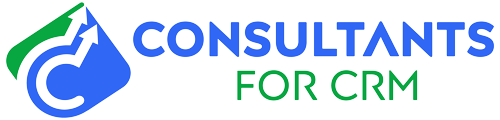Pipedrive is a popular customer relationship management (CRM) tool that helps businesses organize and track their sales and customer interactions. One useful feature of Pipedrive is the ability to export all of your data so that you can review it offline or transfer it to another system. In this blog, we’ll walk you through the steps for exporting all of your data from Pipedrive.
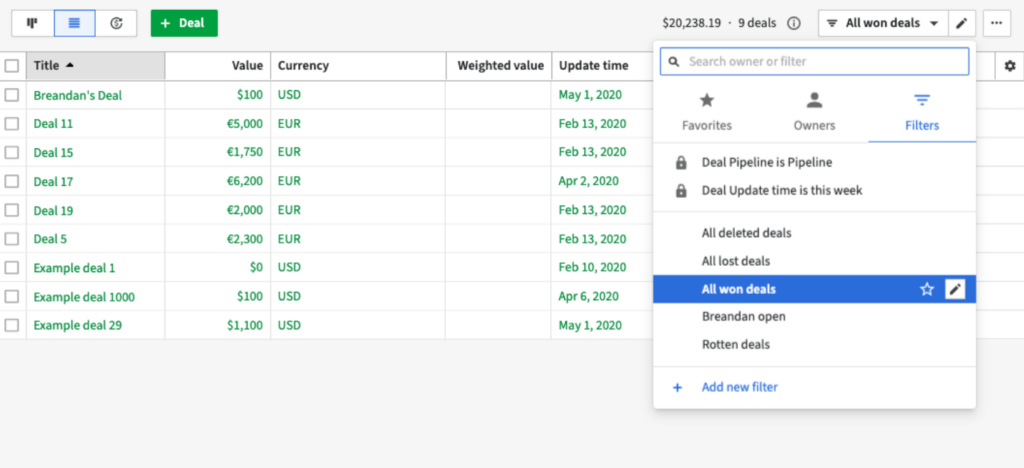
- Log in to your Pipedrive account.
- Click on the “Settings” tab in the top right corner of the screen.
- From the left-hand menu, click on “Data & Import.”
- Under the “Export” section, click on the “Export All Data” button.
- A pop-up window will appear asking you to confirm the export. Click on the “Export All Data” button to proceed.
- Pipedrive will begin processing the export request. This may take some time, depending on the size of your data.
- Once the export is complete, you’ll receive an email with a link to download the exported data. Click on the link to download the file.
- The exported data will be in CSV format, which can be opened in a spreadsheet program like Microsoft Excel or Google Sheets.
That’s it! You’ve successfully exported all of your data from Pipedrive. You can now review or manipulate the data offline, or transfer it to another system.
Keep in mind that exporting all of your data from Pipedrive may take some time, depending on the size of your data. It’s also a good idea to periodically export your data to keep a backup in case of any unexpected issues with your Pipedrive account.
Note: You may need to have the appropriate permissions in Pipedrive to be able to export data. If you are unable to export data, check with your Pipedrive administrator to see if you have the necessary permissions.