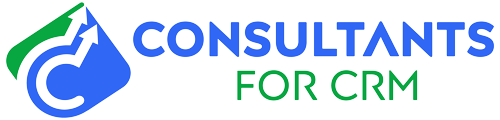The Pipedrive app is an essential tool for managing sales and customer relationship management (CRM). However, like any software, it can sometimes encounter connectivity issues that disrupt its functionality. These issues can be frustrating and have a negative impact on your business operations. In this blog post, we will explore common Pipedrive app connectivity problems and provide troubleshooting steps to help you resolve them quickly.
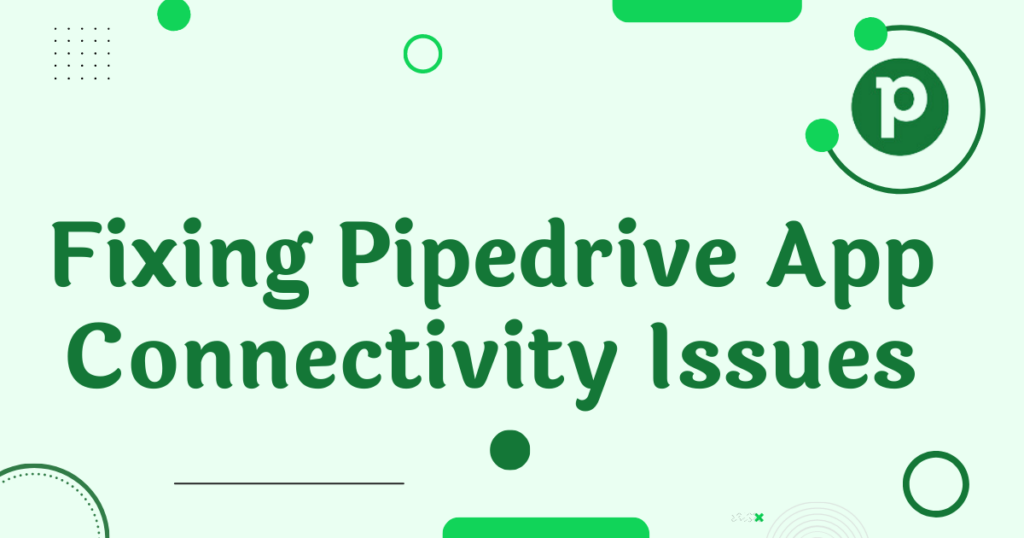
Understanding Connectivity Issues:
Connectivity problems can arise due to various factors, such as internet connection instability, outdated app versions, or conflicting settings. When faced with these issues, it’s crucial to understand their potential causes and the consequences they can have on your business. Poor connectivity can lead to delays in updating customer information, hinder communication with your team, and even result in missed opportunities. Therefore, addressing these issues promptly is of utmost importance.
Troubleshooting Steps for Pipedrive App Connectivity Issues:
Step 1: Check Internet Connection:
The first step in resolving Pipedrive app connectivity issues is to ensure a stable internet connection. Start by verifying that your internet service is active and functioning properly. You can do this by checking if other websites or apps are working without any problems. If you encounter connectivity problems on other platforms as well, it may indicate an issue with your internet connection. In such cases, try restarting your router or contacting your internet service provider for assistance.
Step 2: Update Pipedrive App:
Outdated versions of the Pipedrive app can sometimes cause connectivity problems. It’s crucial to keep your app up to date to benefit from the latest bug fixes and improvements. To update the Pipedrive app, follow these simple steps:
For mobile devices:
- Open the App Store (iOS) or Google Play Store (Android) on your device.
- Search for “Pipedrive” in the search bar.
- If an update is available, you will see an “Update” button. Tap on it to initiate the update process.
For desktop computers:
- Open the Pipedrive app on your computer.
- Look for the “Settings” or “Preferences” option.
- Navigate to the “Updates” section and click on the “Check for Updates” button.
- If an update is available, follow the prompts to install it.
By regularly updating your Pipedrive app, you ensure that you have the latest features and enhancements, reducing the risk of connectivity issues.
Step 3: Clear Cache and Cookies:
Cache and cookies are temporary files stored by the Pipedrive app to enhance performance. However, over time, these files can accumulate and cause connectivity issues. Clearing them can often resolve the problem. Here’s how you can do it:
For mobile devices:
- Open the Settings app on your device.
- Look for the “Apps” or “Applications” section.
- Find and tap on the Pipedrive app.
- Select the “Storage” or “Clear Cache” option.
- Confirm the action to clear the cache and cookies.
For desktop computers:
- Open the Pipedrive app on your computer.
- Go to the “Settings” or “Preferences” section.
- Look for the “Clear Cache” or “Clear Browsing Data” option.
- Select the appropriate checkboxes for cache and cookies.
- Click on the “Clear” or “Delete” button to remove the files.
Clearing the cache and cookies can help eliminate any corrupt or outdated data that might be causing connectivity issues.
Step 4: Disable VPN or Proxy Settings:
Virtual Private Network (VPN) or proxy settings can sometimes interfere with the Pipedrive app’s connectivity. If you have VPN or proxy enabled, try disabling them temporarily to see if it resolves the issue. Here’s how:
For mobile devices:
- Open the Settings app on your device.
- Navigate to the “Network” or “Connections” section.
- Disable the VPN or proxy settings.
For desktop computers:
- Access the system settings on your computer.
- Look for the “Network” or “Internet” options.
- Disable the VPN or proxy settings.
- Disabling VPN or proxy settings can help establish a direct connection to the Pipedrive servers, eliminating any potential interference.
Step 5: Whitelist Pipedrive App:
Firewalls or security software on your device may sometimes block the Pipedrive app’s access to the internet, causing connectivity issues. Whitelisting the app ensures that it has the necessary permissions to establish a connection. The process may vary depending on your security software, but here are the general steps:
- Identify your security software or firewall settings.
- Locate the section for application or network permissions.
- Add Pipedrive to the whitelist or allowlist.
- Save the changes and restart your device if necessary.
- Whitelisting Pipedrive in your security software helps create a secure and uninterrupted connection for the app.
Step 6: Contact Pipedrive Support:
If you’ve followed the troubleshooting steps and are still experiencing connectivity issues with the Pipedrive app, it’s recommended to reach out to their support team. They have dedicated experts who can provide personalized assistance and help resolve any complex issues you may be facing. Visit the Pipedrive website or check their support documentation for the relevant contact information.
Best Practices to Prevent Future Connectivity Issues:
While troubleshooting steps can help resolve existing connectivity problems, it’s important to adopt best practices to prevent them in the future. Here are a few tips:
Regularly update the app and devices: Keeping your Pipedrive app and devices up to date ensures that you have the latest features, bug fixes, and security patches.
Maintain a stable and secure internet connection: A reliable internet connection is crucial for seamless Pipedrive app performance. Ensure that you have a stable connection and take necessary measures to secure it.
Use trusted VPN services if required: If you need to use a VPN service for additional security, ensure it is a reputable one that doesn’t interfere with the Pipedrive app’s connectivity.
Stay aware of any known issues or updates from Pipedrive: Stay informed about any announcements or updates from Pipedrive that might affect the app’s connectivity. Regularly check their website, blog, or support channels for important information.
Conclusion:
Connectivity issues can disrupt the smooth operation of your Pipedrive app and hinder your sales and CRM management efforts. By following the troubleshooting steps outlined in this blog post, you can effectively resolve most common connectivity problems. Remember to check your internet connection, update the app, clear cache and cookies, disable VPN or proxy settings if necessary, and whitelist Pipedrive in your security software. If you still need assistance, don’t hesitate to reach out to Pipedrive support. By adopting best practices and staying proactive, you can prevent future connectivity issues and optimize your sales processes with the reliable and efficient functioning of the Pipedrive app.
Unlock the full potential of your sales and CRM management with our Pipedrive Consulting Service. Our team of experienced professionals is dedicated to helping businesses like yours optimize their Pipedrive app and streamline their sales processes. Whether you need assistance with troubleshooting connectivity issues, customizing Pipedrive to your specific needs, or maximizing its features, we’re here to support you. Contact us today and let’s work together to fix your Pipedrive app and take your sales performance to new heights.