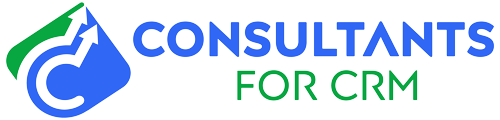If you’re a Pipedrive user, you understand the importance of seamless synchronization between your sales and customer relationship management (CRM) data. You may have encountered frustrating sync errors that can hinder the smooth operation of your customer data. These sync errors can arise due to various reasons such as data conflicts, network issues, or problems with integrating Pipedrive with other applications. In this blog post, we’ll explore common Pipedrive sync errors and provide you with effective solutions to resolve them, ensuring a seamless experience with the platform.
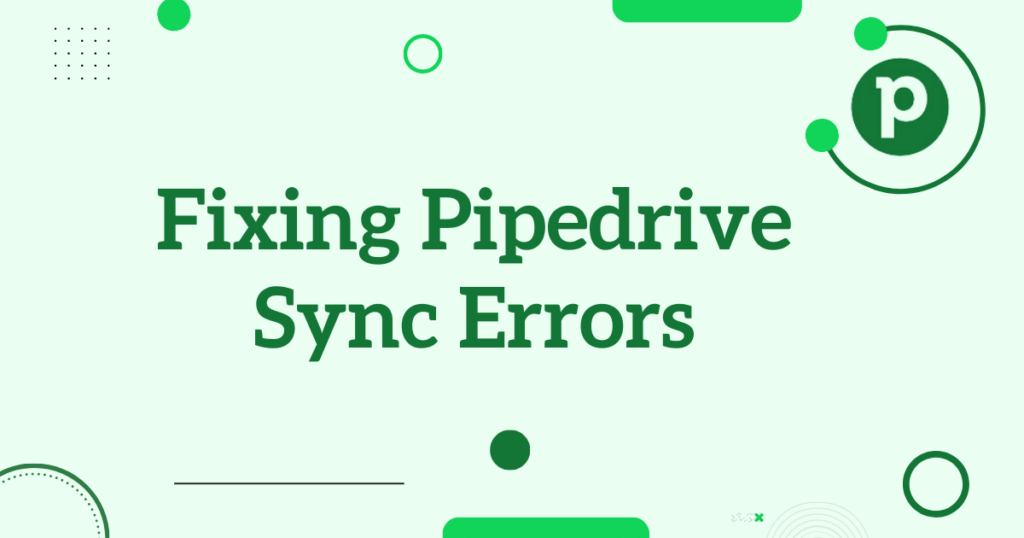
Error: “Sync Failed”
The “Sync Failed” error message in Pipedrive indicates that there was an issue while synchronizing data between your devices or other integrated apps. This error can occur due to various reasons, such as poor internet connectivity, conflicting third-party apps, or configuration problems. To troubleshoot this error, follow these steps:
- a) Check your internet connection: Ensure that you have a stable internet connection to facilitate smooth data synchronization.
- b) Disable conflicting apps: If you have recently installed or updated any third-party apps that integrate with Pipedrive, try disabling them temporarily to identify if they are causing the sync error.
- c) Verify API settings: If you have integrated Pipedrive with other tools using APIs, double-check the API settings and ensure they are configured correctly.
Error: “Sync Partially Failed”
When you encounter the “Sync Partially Failed” error in Pipedrive, it means that some of your data failed to synchronize while the rest synced successfully. This error can be frustrating, but there are steps you can take to resolve it:
- a) Review the error details: Pipedrive provides specific error messages for partially failed syncs. Check these error details to identify the specific data that failed to sync and the reason behind it.
- b) Address individual sync issues: For each item that failed to sync, investigate the cause and address it accordingly. It could be due to incorrect data formatting, missing fields, or other issues specific to the item in question.
- c) Retry the sync: Once you have resolved the individual sync issues, retry syncing the data. In most cases, the “Sync Partially Failed” error should be resolved, and all your data will be successfully synchronized.
In conclusion, encountering sync errors while using Pipedrive can be frustrating, but with the right troubleshooting steps, you can overcome these challenges and ensure smooth data synchronization. By following the solutions outlined above for the common Pipedrive sync errors like “Sync Failed” and “Sync Partially Failed,” you can eliminate any disruptions in your workflow and make the most of Pipedrive’s powerful CRM capabilities.
If you’re still facing difficulties or need further assistance in fixing Pipedrive sync errors, our team of experienced Pipedrive consultants is here to help. Contact us today to benefit from our expertise and ensure a seamless experience with Pipedrive.
Looking for expert guidance to fix Pipedrive sync errors? Contact our Pipedrive consulting services today and let our experienced team assist you in resolving any synchronization issues. Don’t let sync errors hinder your sales process—reach out to us and ensure a seamless experience with Pipedrive.